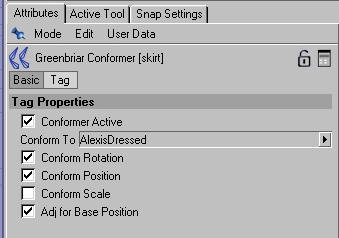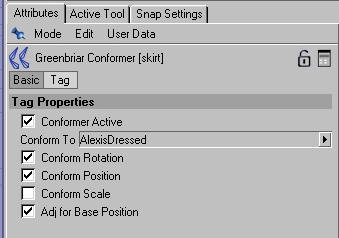|
Conformer in Cinema
4D is an
expression tag that allows you to ‘conform’ one boned figure
to another. The initial goal was to allow Poser confoming clothes to work
as expected in Cinema 4D, but it has evolved into a more generally useful
tool.
Use is simple. You
add the expression tag to the object that you want to follow another objects
motion, such as a piece of clothing. In the tag interface you just grab
from the object manager the figure you want to conform to and drag it
to the Conform To field in the tag’s properties. Once the Conform
to figure is selected you can turn the options and the active status on
and off as you like. With this version of Conformer, you can even drag
around the conformed items without having to deactivate it!
Options
Conform Rotation - All bones in the figure will follow the rotations
of the bones in the Conform To figure.
Conform Position - All bones in the figure will follow the positions
of the bones in the Conform To figure.
Conform Scale - All bones in the figure will follow the scale settings
of the bones in the Conform To figure. (Note - use carefully - scaling
bones in C4D can yield very strange results!)
Adj for Base Position - Very Useful! This switch lets you turn
on and off whether the system adjusts for the difference in starting positions
of the two figures (Poser is basically always on). If it is on, the figures
will snap together and stay together, no matter where they are located
in the scene. Makes things easy, but what if you need to shift the clothes
slightly? You can’t, they just move back. If you turn off this switch,
you position the two figures in the relationship you want and they stay
that way!
You can have something
stay by the side of a figure, two figures side by side, clothes moved
up or down a little, but move the Conform To figure and everything moves
right with it. Experiment with this, it is a very powerful feature.
You can set the conform options separately so that you can do different
things with this tool. In addition to making Poser clothes work (which
is setting everything on except scale), you can relate multiple figures
with just the rotation for a chorus line. Animate one and they all move.
Each can still be animated in position separately, but the bone rotations
are all tracking from one figure
Important note
on how it works
The most complex part of this sysetm is with the rotations, since most
clothes do not have all the bones of the Conform To figure. Conformer
works correctly with any figure that has any subset (or subsets) of the
Conform To figures bones, but they must be parented the same! This is
the one gotcha. Bones’ rotations are defined as the rotation from
the parent. If you change the parent the rotations can change radically
and applying them from one figure to another mis-parented figure generally
makes a mess. Most Poser clothes designed to be conforming have all of
a Poser skeleton, or have a poser skeleton with uneeded parts dropped
off. These are not a problem. But we have found a couple where bones were
dropped in the middle. An example - a skirt with thigh bones and a hip
bone, but no buttock bones in between, the thighs were parented ditrectly
to the hip, so the skeleton sections don’t match. Fortuneately, if
you run into one of these, there is an easy fix. Just unparent the bones
that are mis-parented. Conformer was written so that it can handle early
ends of chains of bones, including multiple ones in a single figure. It
hits the unparented bone, sees that it matches a parented bone on the
Conform To figure and recalulates how to adjust it.
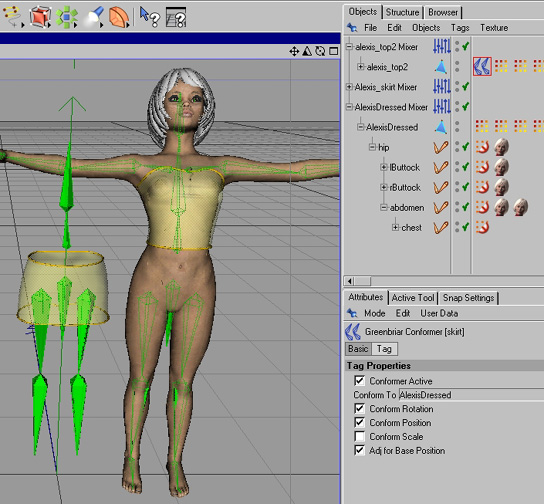
Alexis
fairy figure showing the top conformed to the figure with the Greenbriar
Conformer expression tag. The top is not only tracking position with the
figure, but bending backwards with it as well. The skirt is not yet conformed
- it stayed where it was when I moved the figure.
Available now
for Mac and PC!
Please email you
order and include your 11 digit C4D serial id. You can then pay by Paypal
from our order page or by mail.
When we are notified by Paypal or recieve your mail payment, we will email
the plugin and license key to you.
Email to order: grnbriar@mindspring.com
|